This post explains how to download your demo from AppDemoStore.com, how to copy it on your Android device and how to run it offline (without the need of an internet connection).
In a nutshell, the idea is simple:- You download the demo to your computer
- You transfer it to your Android device
- You run it on your device, locally, without an internet connection
1
Download your demo
Download your demo either as single HTML file or as a ZIP file to your local computer.
If you download it as a ZIP file, make sure you unzip it into a folder on your computer. The unzipped version contains the demo HTML file as well as all the image files which are part of that demo.
If your demo is really big and you have multiple ZIP files you have to unzip all of them into the same folder.
Download your demo either as single HTML file or as a ZIP file to your local computer.
If you download it as a ZIP file, make sure you unzip it into a folder on your computer. The unzipped version contains the demo HTML file as well as all the image files which are part of that demo.
If your demo is really big and you have multiple ZIP files you have to unzip all of them into the same folder.
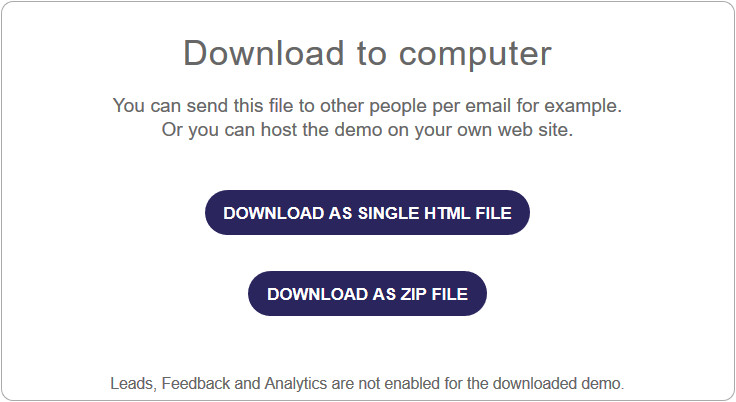
2
Connect your Android device
Use a USB cable to connect your Android smartphone or tablet to your computer.
Note: Make sure your screen stays unlocked to be able to work with the device from your computer.
Use a USB cable to connect your Android smartphone or tablet to your computer.
Note: Make sure your screen stays unlocked to be able to work with the device from your computer.
3
Open the device Internal Storage
With Windows Explorer - or Finder if you're using a Mac - locate the Internal Storage of your android device.
With Windows Explorer - or Finder if you're using a Mac - locate the Internal Storage of your android device.

4
Create a folder for AppDemoStore demos
Inside the Internal Storage folder, create a new folder called AppDemoStore.
Copy your downloaded demo into the AppDemoStore folder. As mentioned, make sure your demo is unzipped and you can locate the demo HTML file - you'll need that in the next step.
Inside the Internal Storage folder, create a new folder called AppDemoStore.
Copy your downloaded demo into the AppDemoStore folder. As mentioned, make sure your demo is unzipped and you can locate the demo HTML file - you'll need that in the next step.
5
Open the Android Chrome browser
On your device: open the Chrome browser and type into the URL input:
Then tap the demo folder - in this example "MyDemo".
On your device: open the Chrome browser and type into the URL input:
file:///storage/emulated/0/AppDemoStore/
Then tap the demo folder - in this example "MyDemo".
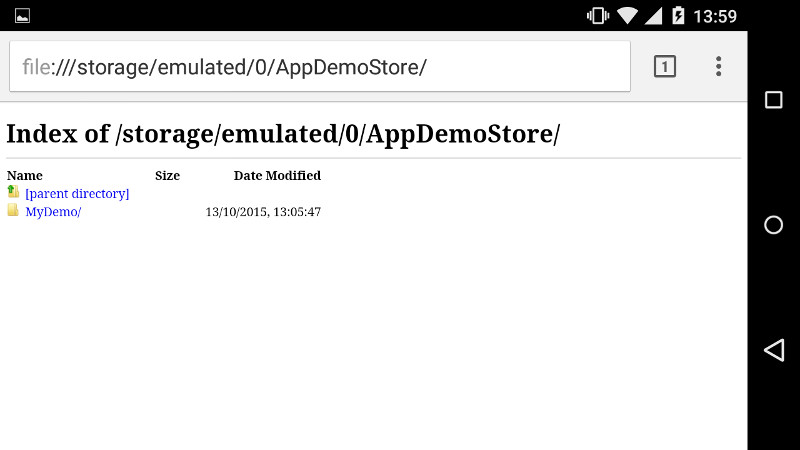
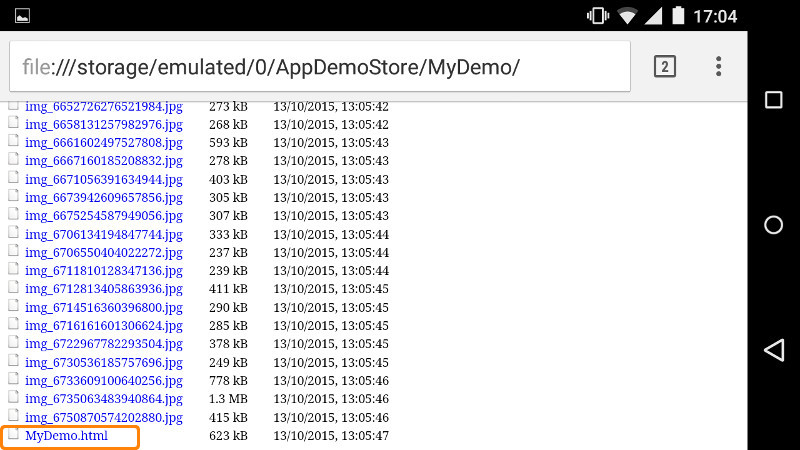
6
Open the demo HTML file
This is the final step: run the demo HTML file. Your demo should open in the browser. It will also run locally, without the need of an internet connection.
You can also bookmark it or add it to the home screen.
This is the final step: run the demo HTML file. Your demo should open in the browser. It will also run locally, without the need of an internet connection.
You can also bookmark it or add it to the home screen.