Apple iPhone
Press the HOME BUTTON and the LOCK BUTTON at the same time.
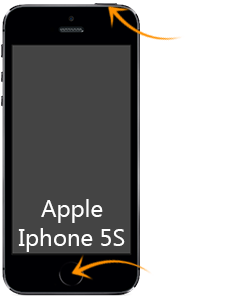
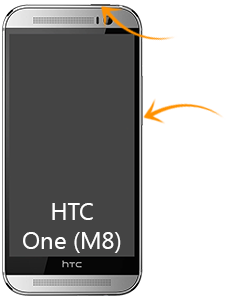
HTC One
Press and hold POWER and VOLUME DOWN at the same time.
Google Nexus
Press and hold the POWER and the VOLUME DOWN buttons at the same time.
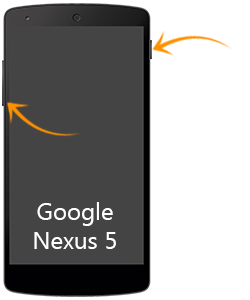

LG G
1 Hold down the VOLUME DOWN and POWER BUTTON and the same time.
2 Hold down with your finger on the bar with the software keys; swipe up and to the right and select the Q MEMO + option.
Samsung Galaxy Note
1 You can capture a screenshot by touching the screen with the side of your hand and swiping across from left to right, or vice versa.
2 Press and hold the S PEN BUTTON; place the tip of the S PEN anywhere on the screen and hold it for about a second.
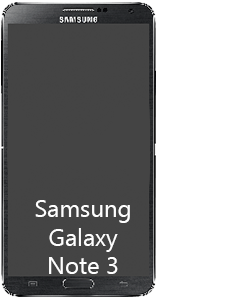
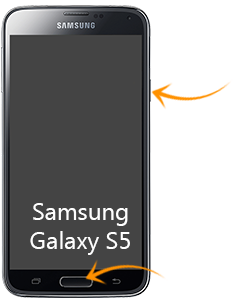
Samsung Galaxy
1 Simultaneously press the POWER BUTTON and the HOME BUTTON.
2 Capture the screen by swiping the edge of your hand across it, from side to side, keeping in contact with the screen.
i For S4 and S5: Make sure that the 'Palm Motion' feature is activated.