Offline demos on your smartphone and tablet
This article explains how to view your demos without an internet connection on iPhone, iPad and Android phones & tablets.
1 Add your demo to the device Home Screen
Access your demo on your mobile device and add it to the Home Screen. See details on how to do this here. You'll then have an icon on the mobile device home screen which you can use to launch your demo like a regular app.
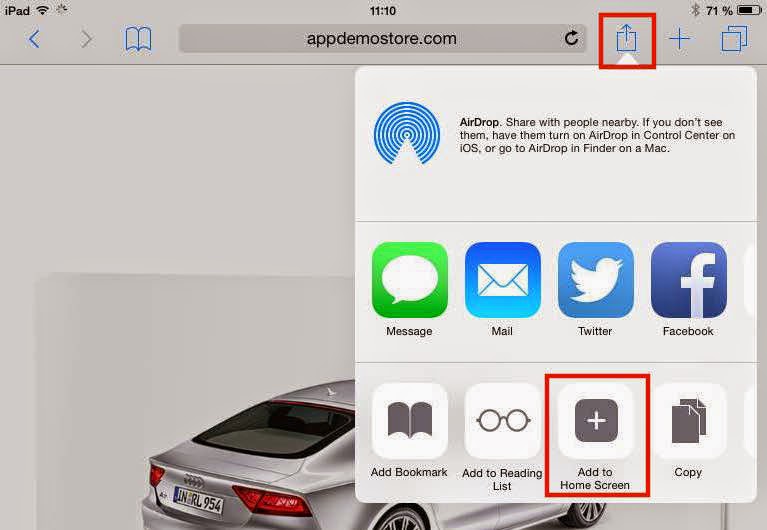
2 Run demo online first
First you have to run your demo in online mode to allow the browser to cache all images and demo components. If you've created the demo with an AppDemoStore PRO account your demo will automatically be cached by the mobile device browser.
3 Run demo offline
Once the demo has been cached it will be available offline also. As already mentioned, you need an AppDemoStore PRO account for this to work.
A final note: this functionality uses HTML5 application caching, which lets web-based applications run offline. So your browser needs to support application caching (latest versions of iOS and Android do) and to have enough internal memory to store all demo images.