All major browsers have recently built major improvements into their software, all with the purpose to make our web surfing experience more pleasant and our lives easier.
One of these great improvements come in very handy when you want to save web pages as PDF documents. You no longer have to install strange tools and drivers - you can simply print web pages as PDF documents, directly from your favorite browser.
Here are step-by-step descriptions for PDF printing for all major browsers.
Google Chrome: Save as PDF
- Open the browser menu and click on Print (or press Ctrl+P)
- Change the Destination field and select Save as PDF
- Click the Save button to save the PDF file
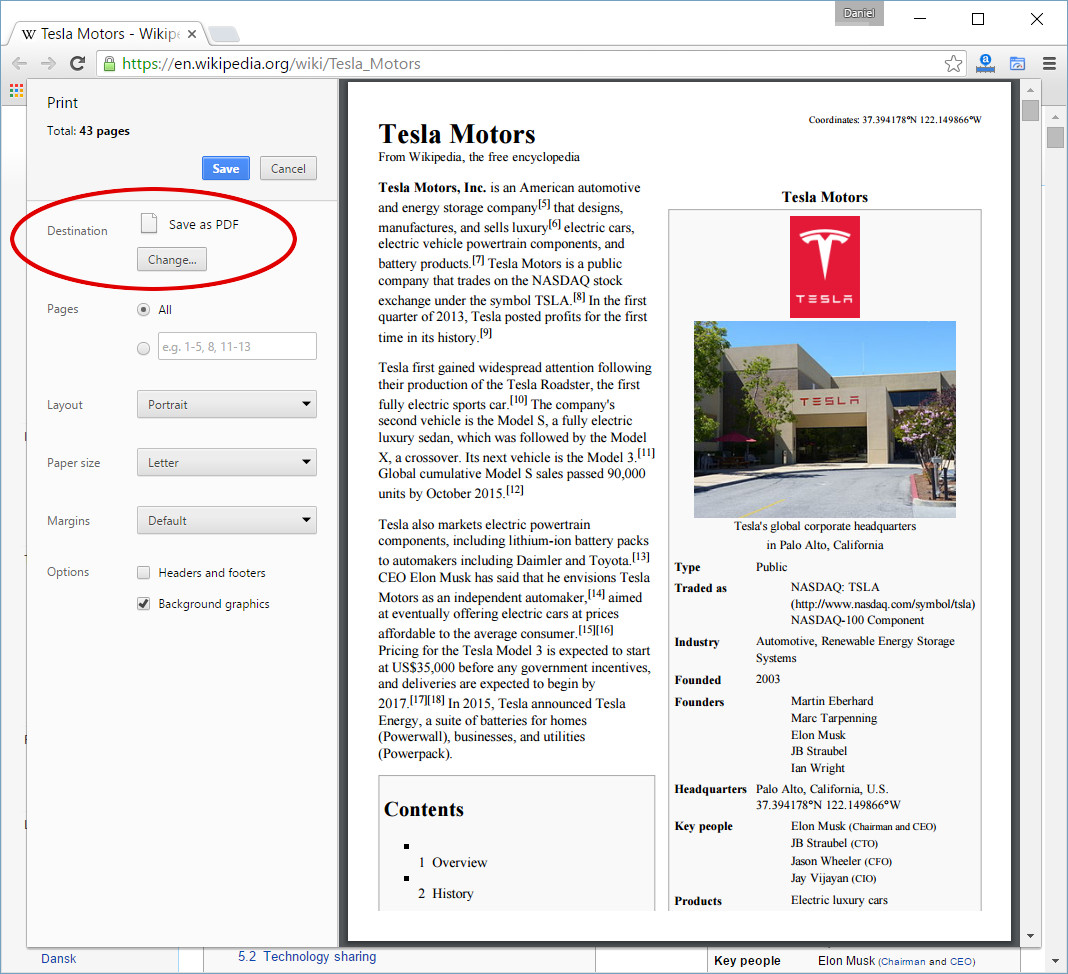
Mozilla Firefox: Print to PDF
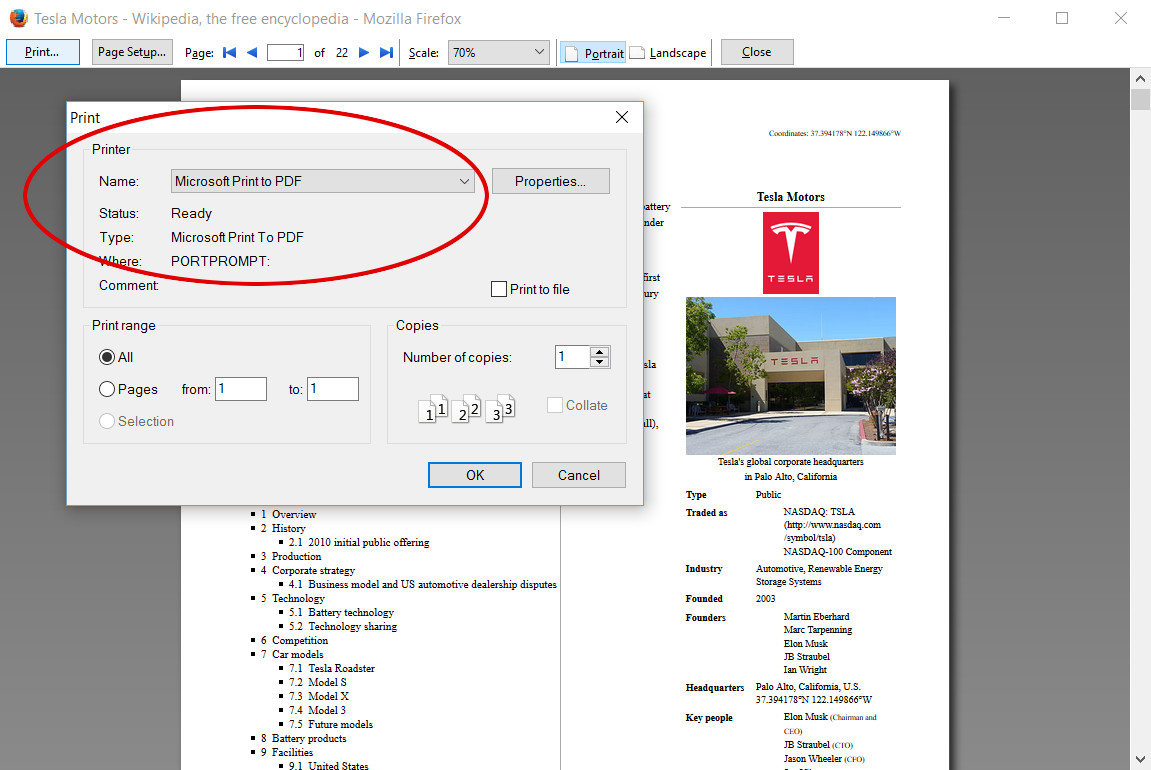
- Open the browser menu and click on Print (or press Ctrl+P)
- Click the Print... button
- Change the printer name to Microsoft Print to PDF
- Click the OK button to save the PDF file
Safari on Mac: Export as PDF
- Open the browser File menu and click on Export as PDF
- Click the Save button to save the PDF file
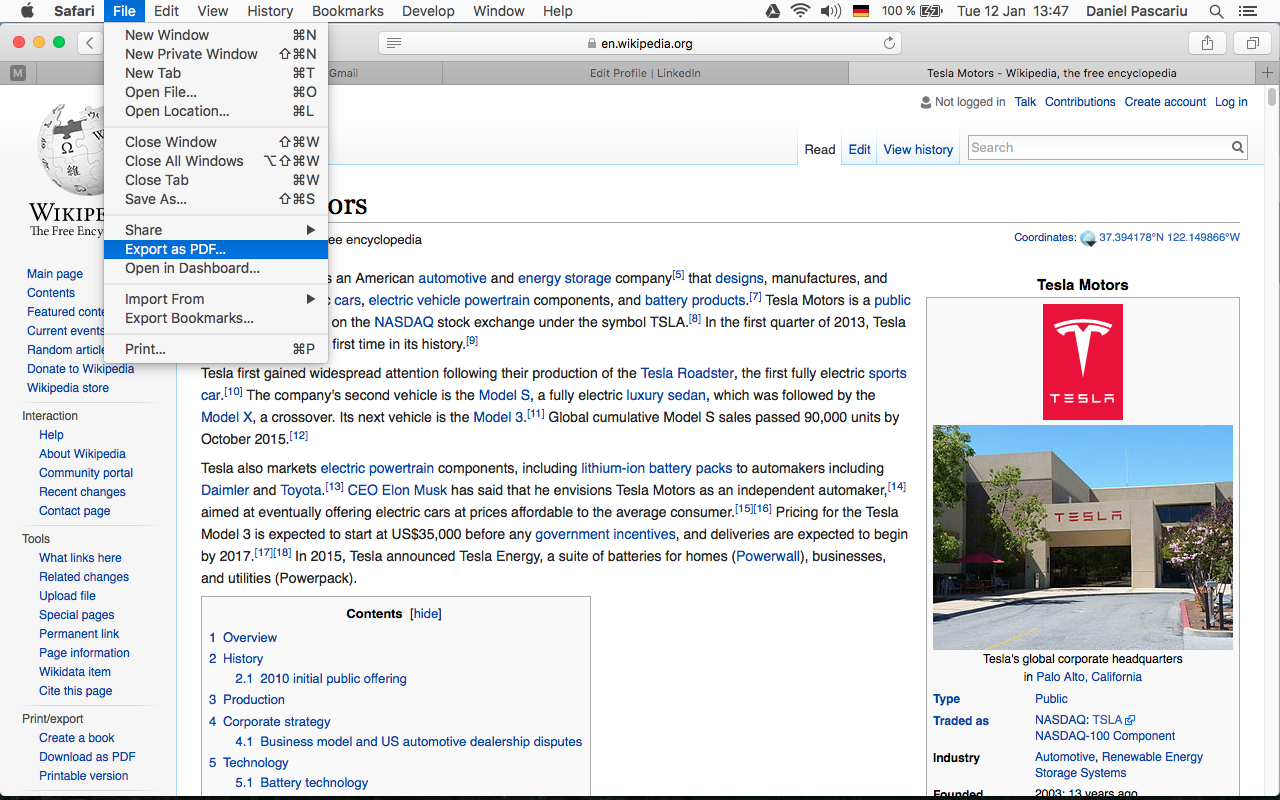
Internet Explorer: Print to PDF
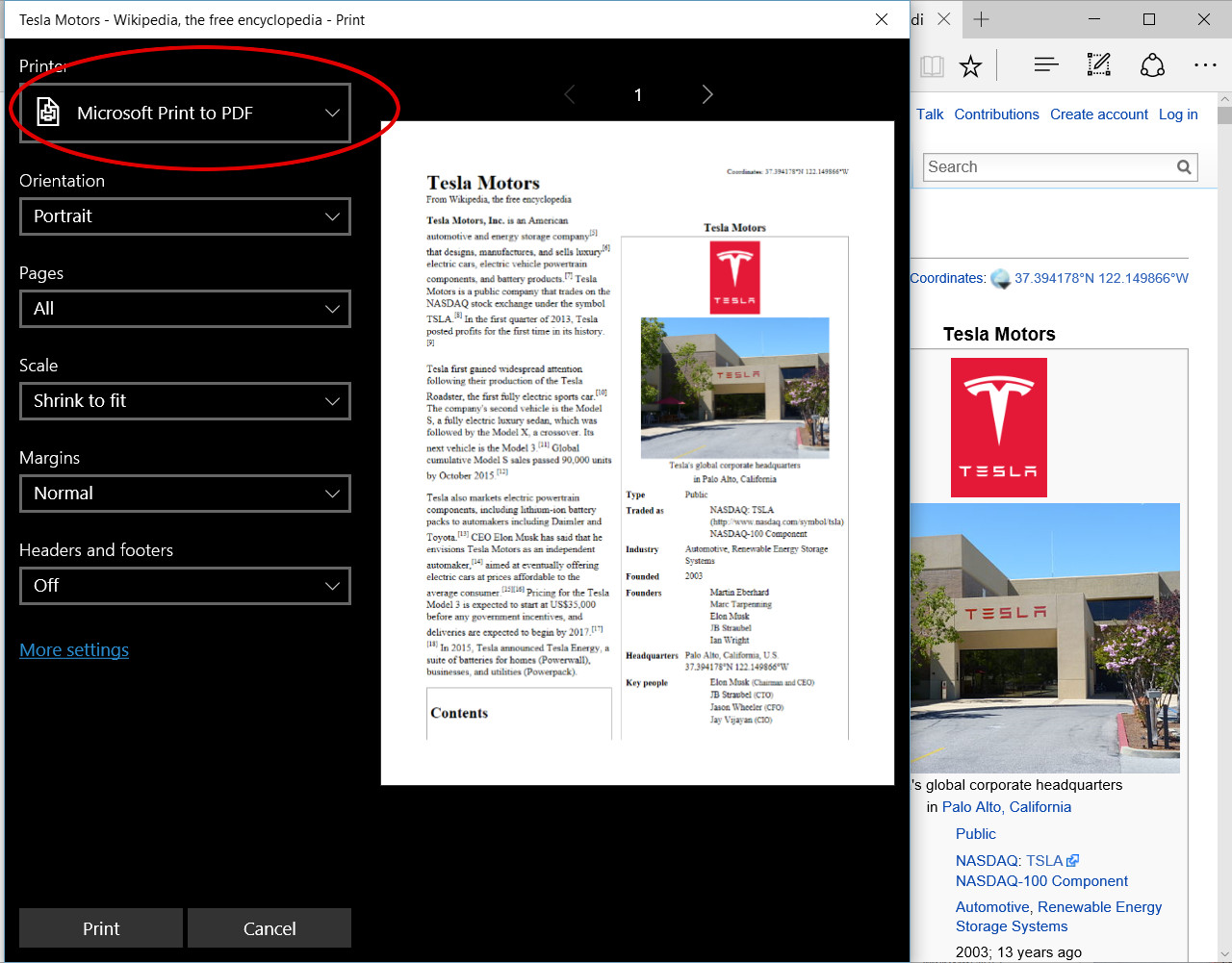
- Open the browser menu and click on Print (or press Ctrl+P)
- Change the printer name to Microsoft Print to PDF
- Click the OK button to save the PDF file
Printing web pages as PDF documents is hugely useful so many times. Now it's also super easy, as you can directly do it from your browser, without the need to install any additional tools.