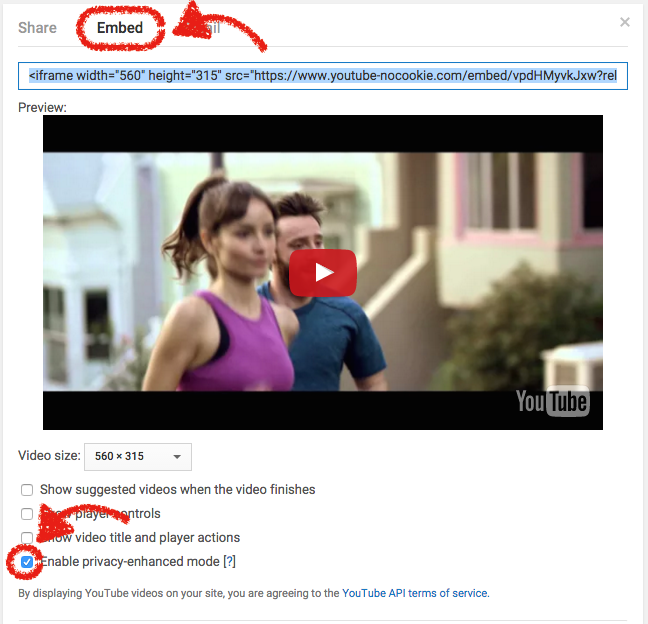Quick intro
This guide explains how to embed videos from YouTube or from a server into your app demos
Click through the demo on the right-hand side to see a sample.
How it works
1 Add a Video control to your demo
To do so, click the Video icon in the Controls Toolbar while on the screen where you want to add it. Use the mouse to adjust its size.

The Video control can run an embedded video from YouTube or a video hosted on a server.
- If the video is hosted on YouTube: copy the embed code from YouTube, as described in the second step below, and paste it to the YouTube embed code box on the right-hand-side.
- If the video is hosted on a server: enter the URL of the video to the URL of video file box on the right-hand-side.
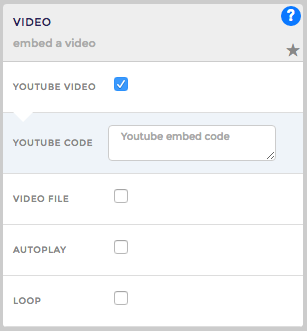
2 Get the YouTube embed code
To get the YouTube embed code, go to the video page, click on Embed and then Show more.
You can adjust the video embedding settings as shown in the second screenshot below and then copy the embed code.